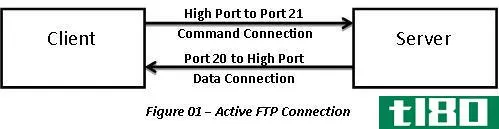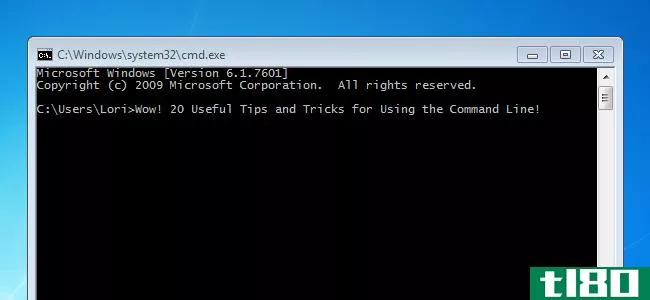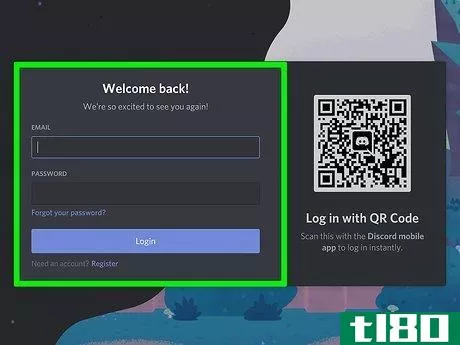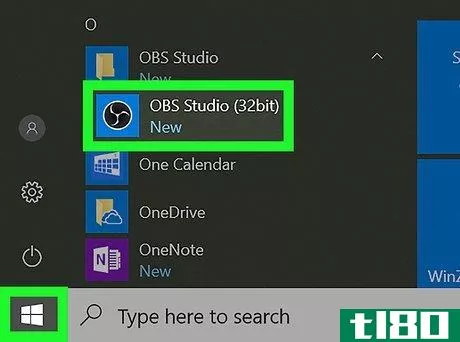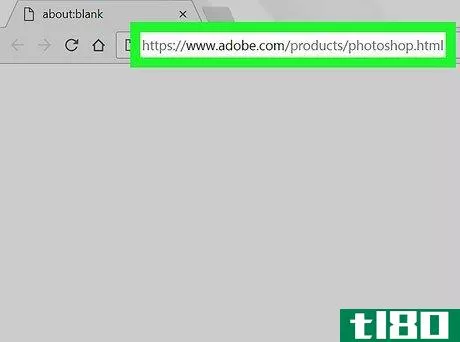如何在pc或mac上创建ftp服务器(create an ftp server on pc or mac)
第1部分第1部分(共2部分):安装服务器软件
- 1按⊞ 键盘上的Win+X。将出现黑色或灰色菜单。
- 2点击应用和功能。它在菜单的顶端。
- 3向下滚动并单击程序和功能。它位于右面板底部附近,在“相关设置”标题下。这将打开已安装程序的列表。
- 4单击打开或关闭Windows功能。它在列表底部的左栏。将显示可选Windows功能的列表。
- 5点击“互联网信息服务”旁边的“+”这扩展了其他选项。
- 6单击“FTP服务器”旁边的框这将用一个黑色正方形填充框,这意味着该选项已被选中。
- 7单击“FTP服务器”旁边的“+”
- 8单击“FTP可扩展性”旁边的框
- 9单击“Web管理工具”旁边的框
- 10点击“万维网服务”旁边的框
- 11单击“确定”。Windows将开始在你的电脑上安装FTP服务器。安装完成后,你会看到一条消息,上面写着“Windows已完成请求的更改”
- 12单击“关闭”。FTP服务器现在已安装。如果愿意,可以关闭屏幕上打开的窗口。
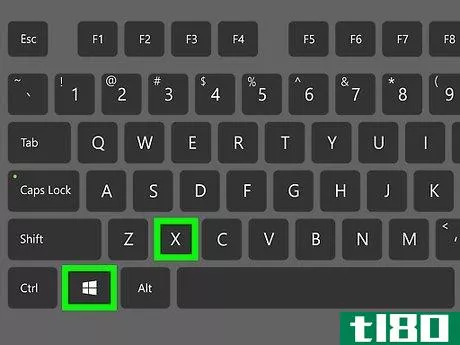
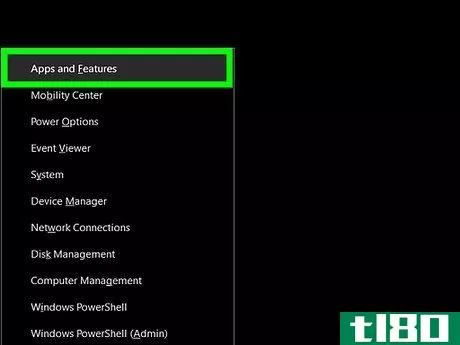
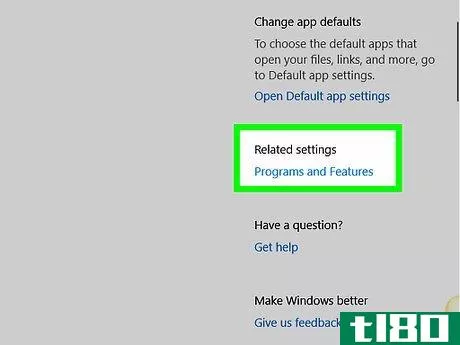
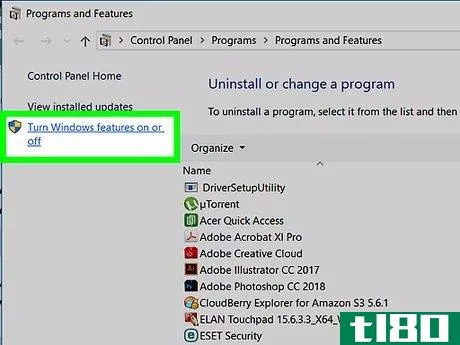
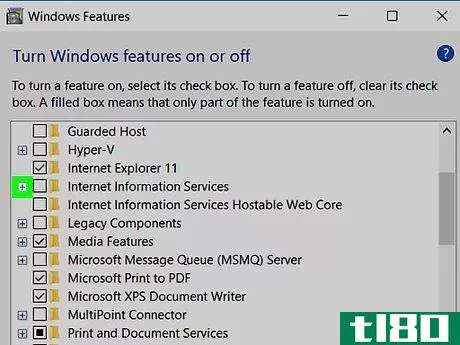
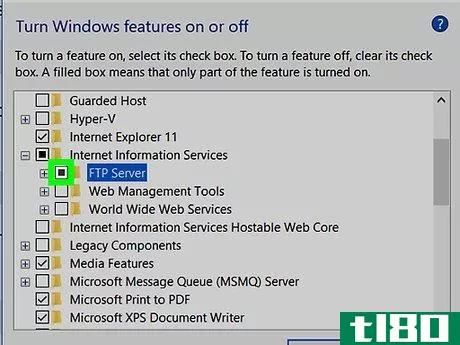
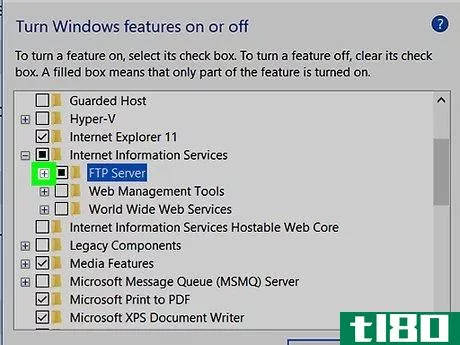
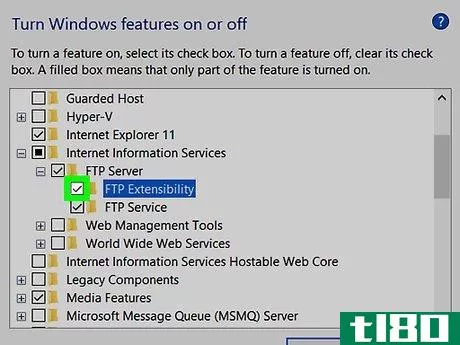
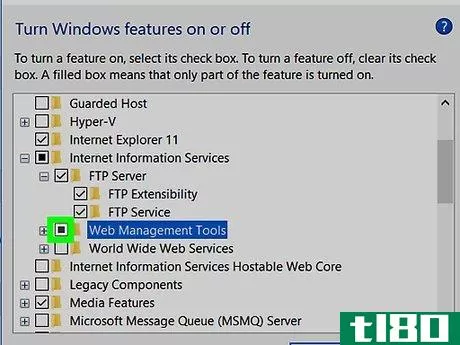
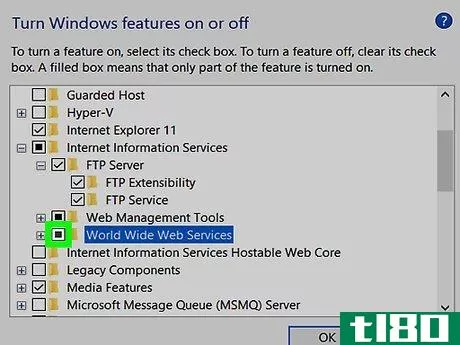
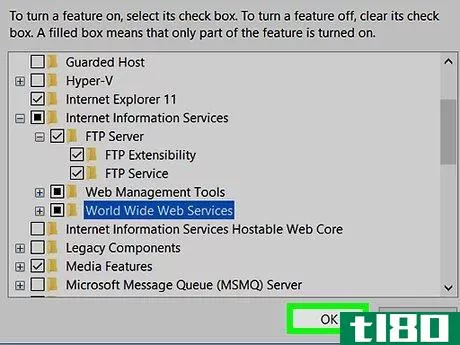
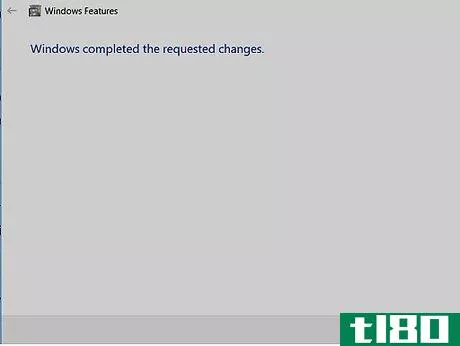
第2部分第2部分,共2部分:打开服务器
- 1按⊞ Win+X。这将重新打开黑色或灰色菜单。
- 2点击控制面板。如果没有看到此选项,请按⊞ Win+S要打开搜索栏,在搜索字段中键入control panel,然后在结果中单击control panel。
- 3点击管理工具。
- 4双击Internet信息服务(IIS)管理器。在右边的面板上。
- 5单击“站点”旁边的箭头在左面板上。
- 6右键点击网站。菜单将展开。
- 7单击添加FTP站点…。
- 8输入FTP服务器的名称。这将是网络上的用户将连接到的服务器名称。
- 9.选择一个目录。如果“物理路径”下列出的文件夹不是您要存储文件的位置,请单击…并选择其他位置。
- 10点击下一步。
- 11单击无SSL。它位于“SSL”标题下。这是您在该屏幕上应更改的唯一选项。
- 12单击下一步。
- 13选择您的身份验证和授权首选项。在这里,您可以选择哪些用户可以访问FTP服务器的哪些功能。您还可以选择权限以及是否需要密码。
- 14点击Finish。您的FTP服务器现在可以使用了。
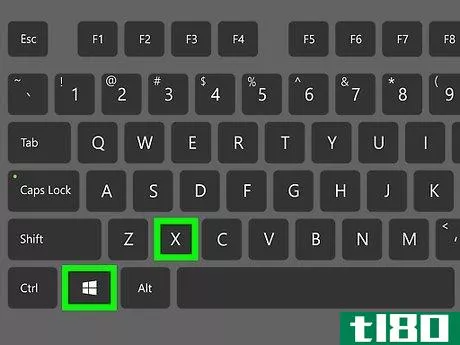
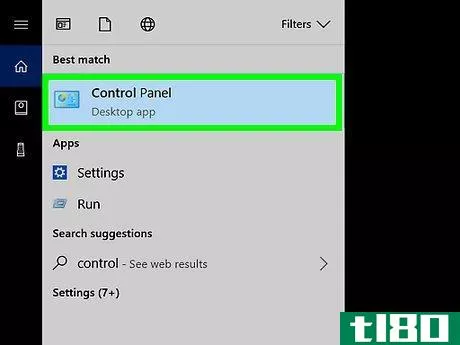
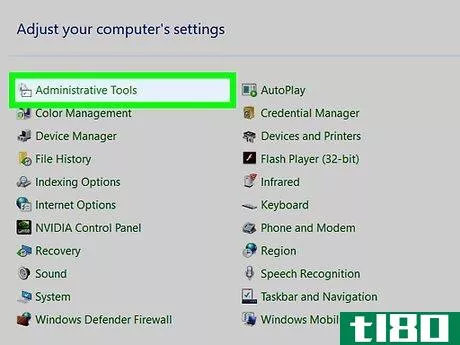
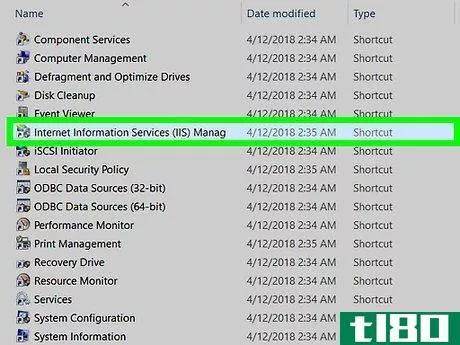
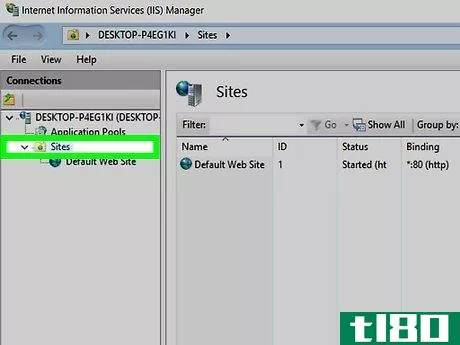
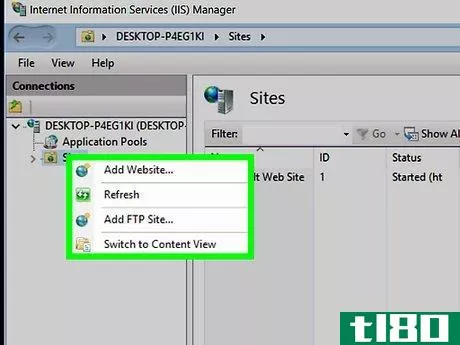
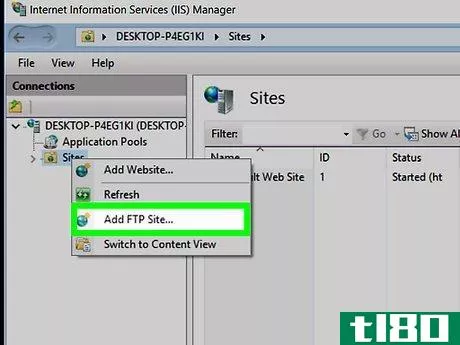
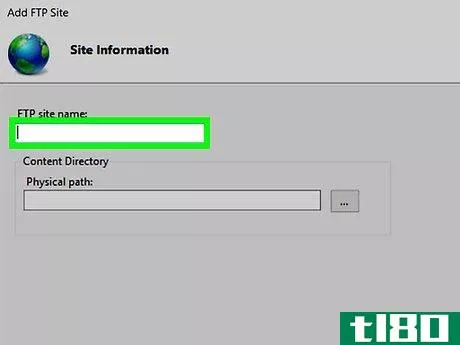
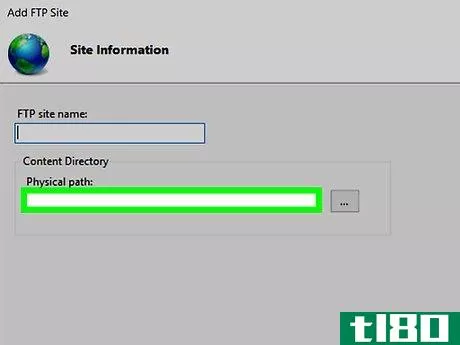
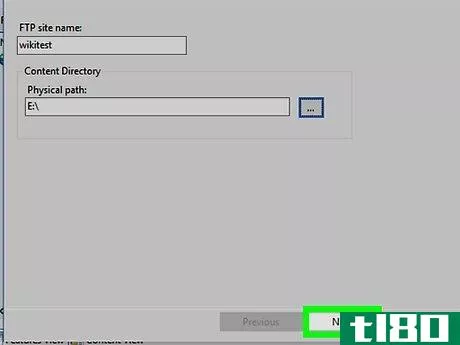

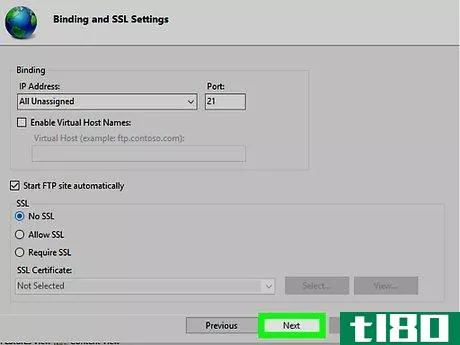
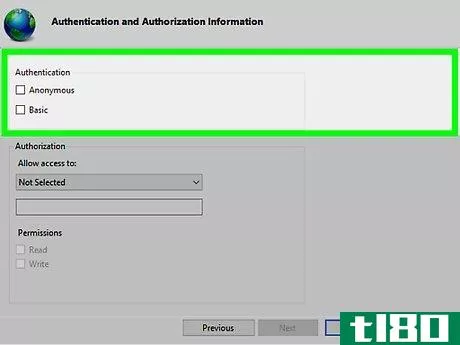
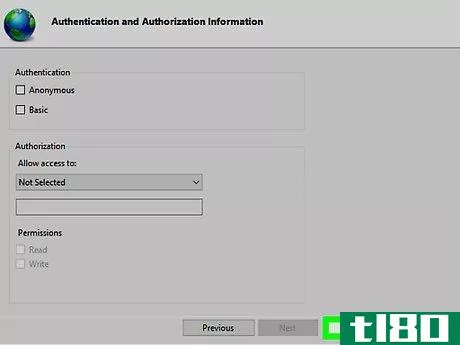
- 发表于 2022-03-20 08:15
- 阅读 ( 91 )
- 分类:IT
你可能感兴趣的文章
活动ftp(active ftp)和被动ftp(passive ftp)的区别
...到另一台计算机的网络)上的文件传输。FTP基于客户机/服务器原理,属于OSI模型(开放系统互连模型)的应用层。 通常,存储要传输的文件的FTP服务器使用两个端口进行传输,一个用于命令,另一个用于发送和接收数据。来自...
- 发布于 2020-11-04 09:09
- 阅读 ( 241 )
如何将文件从pc传输到iphone和ipad(反之亦然)
... FileApp本质上把你的iOS设备变成了一个服务器,处理iOS端的所有事情。这意味着您可以轻松地将文件从iPhone传输到PC。将文件从PC传输到iPad也同样容易。 ...
- 发布于 2021-03-11 10:31
- 阅读 ( 228 )
如何在iphone或ipad上获得android风格的本地文件系统
...式访问文件。无论它们是保存到您设备的本地存储、远程服务器还是云存储服务,它们都可用于任何应用程序。 图片来源:Flickr上的LWYang
- 发布于 2021-04-11 03:17
- 阅读 ( 247 )
如何在任何操作系统的文件管理器中访问ftp和webdav站点
您不需要第三方软件来访问FTP服务器、WebDAV站点和其他远程文件共享。流行的桌面操作系统,如Windows、Mac和Linux,都能做到这一点。 您还可以使用NFS、Windows文件共享(SMB)和SSH协议访问存储在服务器上的文件。不同的操作系统...
- 发布于 2021-04-11 03:51
- 阅读 ( 320 )
通过internet访问pc文件的5种方法
...易于使用的跨平台解决方案。您不必担心将端口转发或将服务器软件暴露到Internet并自行保护它。 专用nas设备和路由器 相关:保护你的无线路由器:8件事你现在可以做 一些专用NAS(网络连接存储)设备集成了对通过Internet访问...
- 发布于 2021-04-11 08:31
- 阅读 ( 185 )
如何访问chromebook上的共享文件夹、网络打印机和VPN
...程序,但这些应用程序还没有创建。 如果你有一个文件服务器,并且你想让它的文件对Chrome操作系统可用,你必须以Chrome网络浏览器可以理解的方式使这些文件可用。 任何一种允许你创建一个通过标准HTTP或HTTPS访问的web界面的...
- 发布于 2021-04-11 08:36
- 阅读 ( 401 )
充分利用windows命令行的20个最佳提示和技巧
...ides a link so you can download the utility and tells you where to put it. 如何将输出文本从命令行复制到Windows剪贴板 如何在windows命令提示符下启用ctrl+v进行粘贴 If you copy a command from another program in Windows and want to paste it in the command prompt window, i...
- 发布于 2021-04-12 17:01
- 阅读 ( 282 )
我怎样才能备份和同步我的android图片而不插入它?
...我懒虫,我从不花时间把它们同步到我的桌面或网络上。如何在不**Android**的情况下备份和同步其图片? Signed, Too Slothful for Sync Dear Slothful, We hear where you're coming from. As our devices become more connected to the cloud, it feels more and more tedious ...
- 发布于 2021-07-25 10:46
- 阅读 ( 207 )
从pc回到我的mac?
...信息。本质上,问题是你是否可以从Windows连接到VNC和FTP服务器,因为这就是我们的Mac解决方案所使用的全部,答案当然是可以的,你可以。事实上,我们已经介绍了Lifehacker的所有必要工具。首先,要使用设置中的屏幕共享部分...
- 发布于 2021-07-30 14:45
- 阅读 ( 59 )
mac/windows互操作性完整指南
...中显示,就像任何可写外部驱动器一样(如图所示)远程服务器访问Mac和PC都可以充当FTP或SSH服务器,这使您可以选择使用大量跨平台FTP和SSH客户端,如WinSCP、FireFTP或FileZilla,通过internet或本地网络在它们之间传输数据。下面介...
- 发布于 2021-07-31 13:09
- 阅读 ( 124 )