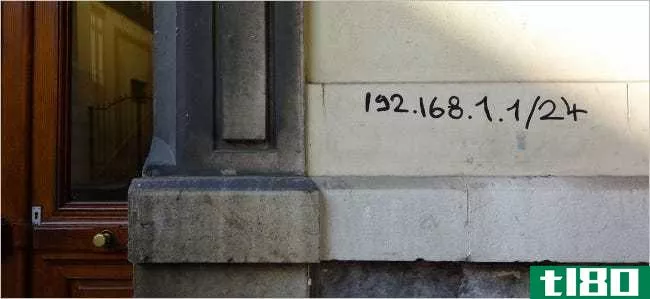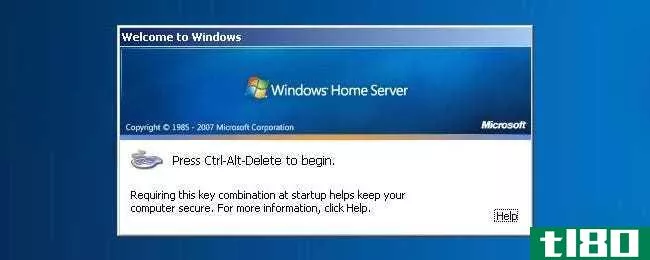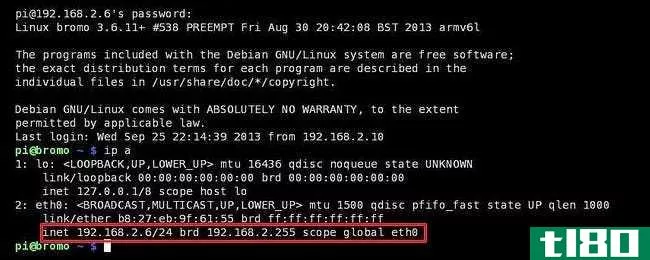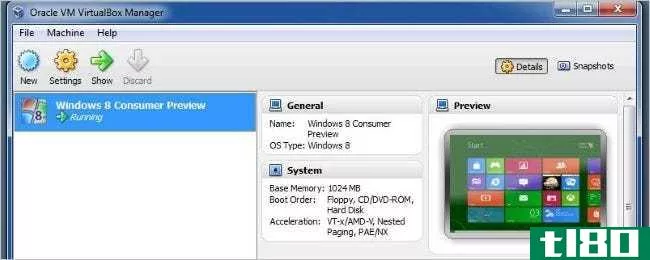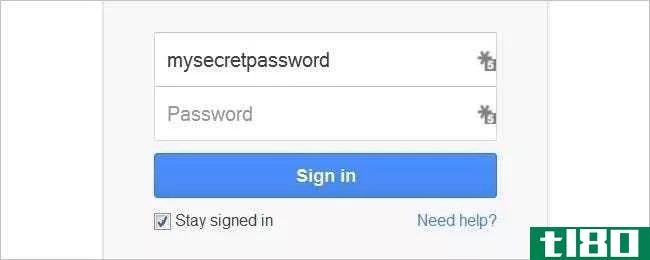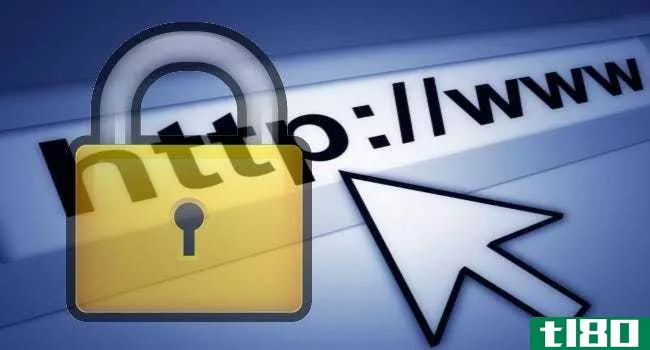如何如果忘记密码,请访问计算机(access your computer if you have forgotten the password)
方法1方法1/7:在线更改microsoft帐户密码
- 1知道什么时候使用这种方法。如果您的Windows 10计算机使用Microsoft帐户(例如电子邮件地址)登录,您可以从联机重置密码。你需要在另一台计算机上完成这项工作。
- 2打开Windows 10密码重置支持页面。这是微软保存密码重置资源更新链接的地方。
- 3点击重置密码页面。这是“在线”部分第一步中的链接。
- 4勾选“我忘记密码”框。你可以在表格顶部找到它。
- 5点击下一步。这个蓝色按钮在表单的底部。
- 6.输入您的电子邮件地址。键入要重置密码的帐户的电子邮件地址。
- 7输入拼图中的字母。在乱七八糟的字母下面的文本框中,输入你在框中看到的内容。记住,盒子里的字母区分大小写。
- 8.单击下一步。在这一页的底部。
- 9选择一个恢复选项。选中“文本”框或“电子邮件”框。根据您为帐户设置的恢复选项,您可能只有其中一个选项。
- 10输入恢复电话号码或电子邮件地址。如果您选择了“文本”选项,您将输入恢复电话号码的最后四位数字;否则,您将键入部分带星号的完整电子邮件地址。
- 11单击发送代码。在这一页的底部。
- 12检索并输入代码。根据您选择的恢复选项,执行以下操作之一:文本-打开手机的短信应用程序,打开来自Microsoft的文本,查看短信中的代码,然后将代码键入计算机上的文本框。电子邮件-打开恢复电子邮件地址的收件箱,打开来自Microsoft的电子邮件,查看电子邮件中的代码,然后将代码键入计算机上的文本框。
- 13点击下一步。在这一页的底部。
- 14输入新密码。在页面上的两个文本框中键入您想要的新密码。密码必须至少包含8个字符。
- 15点击下一步。在这一页的底部。只要您的密码相互匹配,您现在就可以通过输入刚刚设置的密码登录Windows 10帐户。
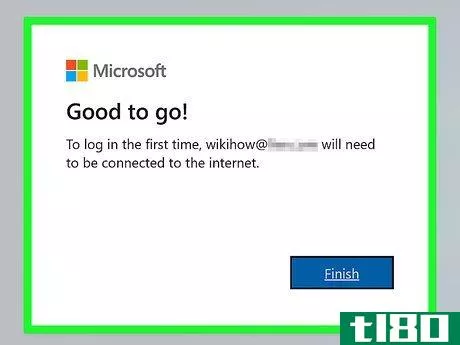
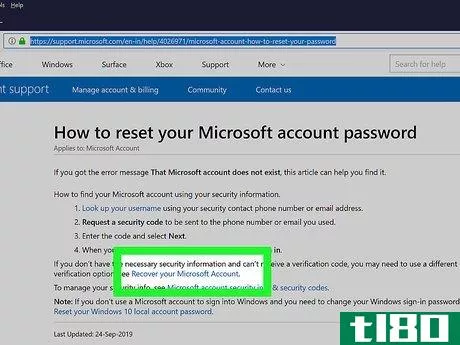
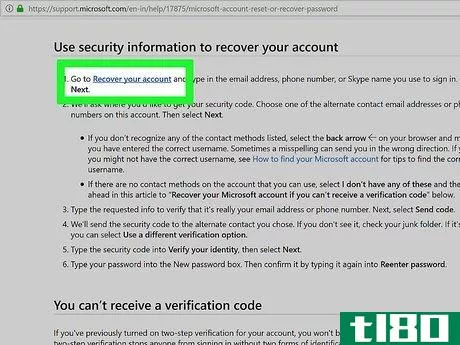
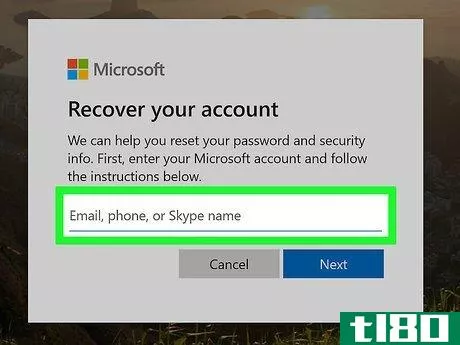
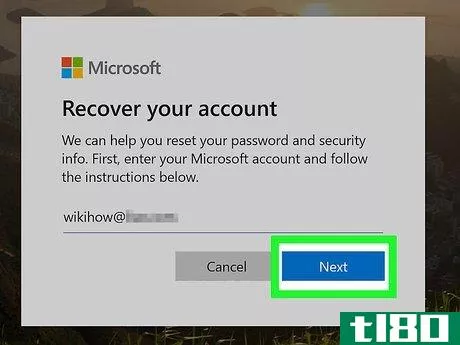
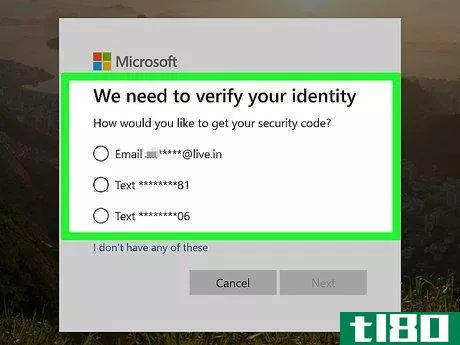
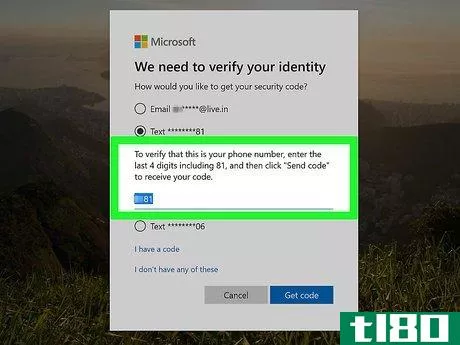
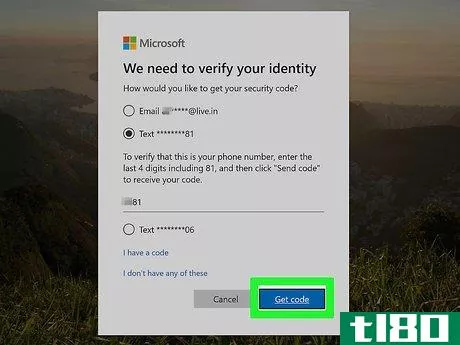
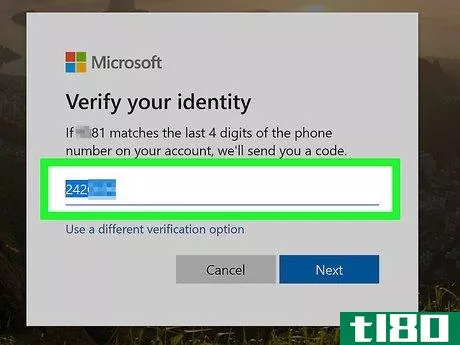
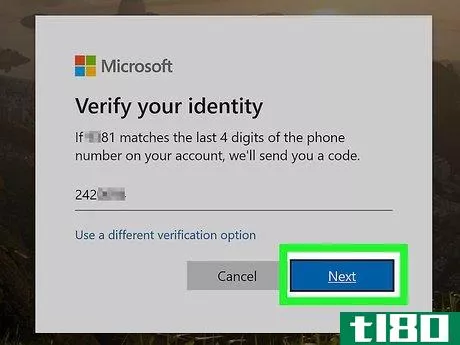
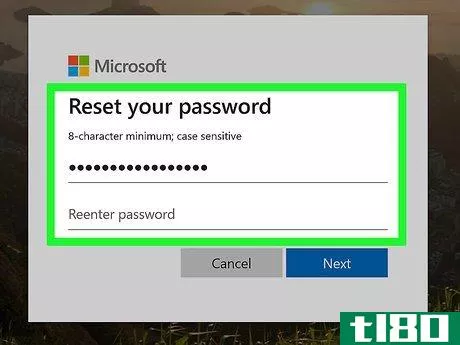
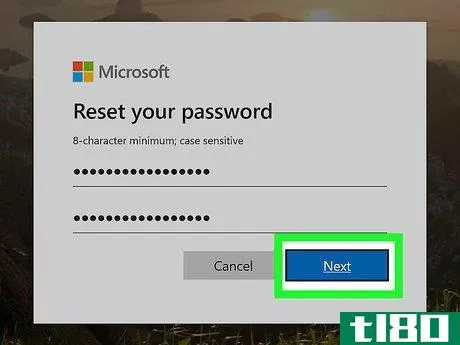
方法2方法2/7:更改计算机上的microsoft帐户密码
- 1知道什么时候使用这种方法。如果您的Windows 10计算机使用Microsoft帐户(例如电子邮件地址)登录,您可以使用锁屏上的“我忘记了我的密码”功能重置密码。如果您现在无法访问计算机,也可以在线更改密码。
- 2.启动电脑。如果计算机的登录屏幕未打开,请按计算机上的“电源”按钮将其打开。
- 3打开登录屏幕。单击屏幕上的任意位置,或按空格键打开密码输入字段。
- 4.点击我忘记密码了。此链接应出现在屏幕底部附近。如果有PIN文本框,则必须先单击“登录选项”,然后单击出现的水平条图标。
- 5输入拼图中的字母。在乱七八糟的字母下面的文本框中,输入你在框中看到的内容。记住,盒子里的字母区分大小写。
- 6.点击下一步。在这一页的底部。
- 7选择一个恢复选项。选中“文本”框或“电子邮件”框。根据您为帐户设置的恢复选项,您可能只有其中一个选项。
- 8输入恢复电话号码或电子邮件地址。如果您选择了“文本”选项,您将输入恢复电话号码的最后四位数字;否则,您将键入部分带星号的完整电子邮件地址。
- 9单击发送代码。在这一页的底部。
- 10检索并输入代码。根据您选择的恢复选项,执行以下操作之一:文本-打开手机的短信应用程序,打开来自Microsoft的文本,查看短信中的代码,然后将代码键入计算机上的文本框。电子邮件-打开恢复电子邮件地址的收件箱,打开来自Microsoft的电子邮件,查看电子邮件中的代码,然后将代码键入计算机上的文本框。
- 11单击下一步。在这一页的底部。
- 12输入新密码。在页面上的两个文本框中键入您想要的新密码。密码必须至少包含8个字符。
- 13点击下一步。在这一页的底部。这样做会将您的密码重置为刚才输入的密码。
- 14再次单击“下一步”返回登录屏幕。此时,您可以输入新密码登录。
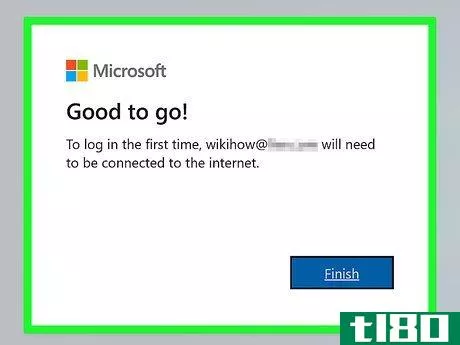
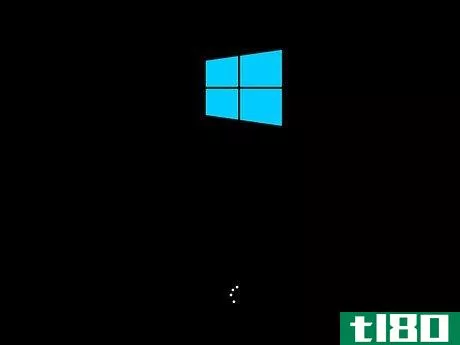
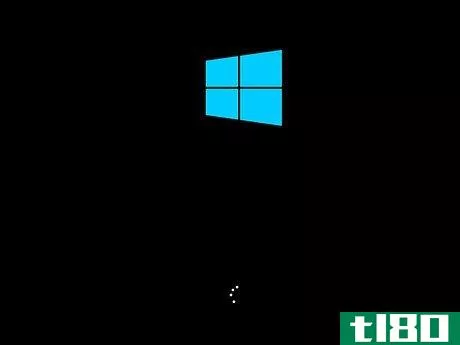
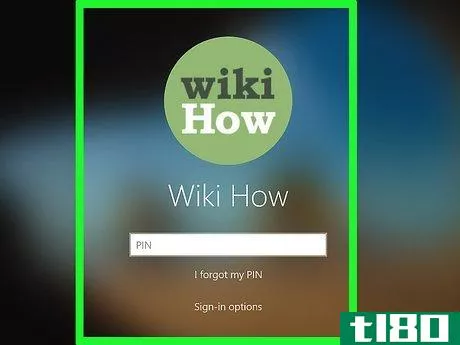
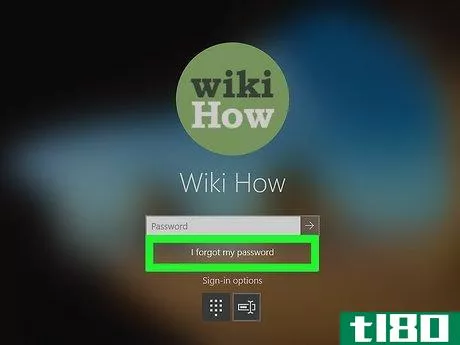
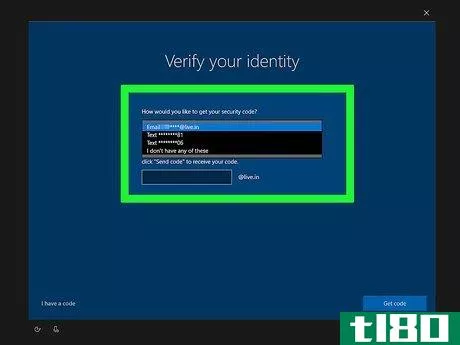
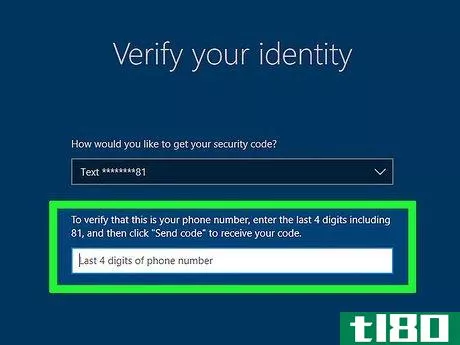
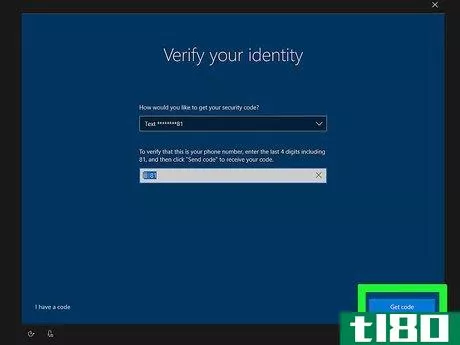
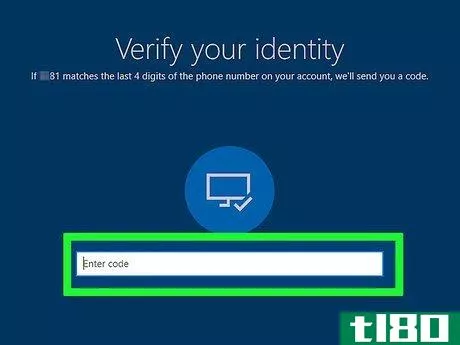
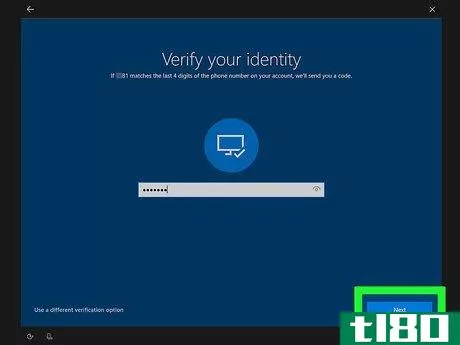
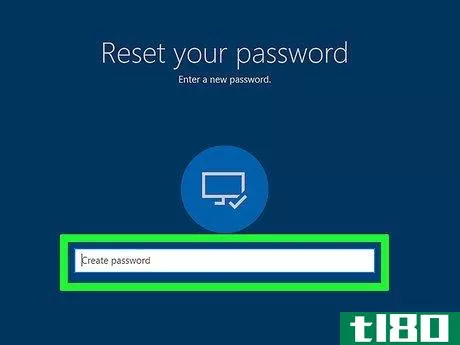
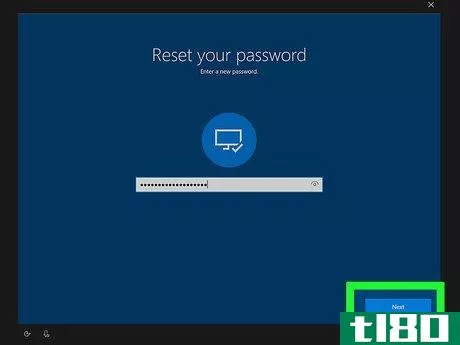
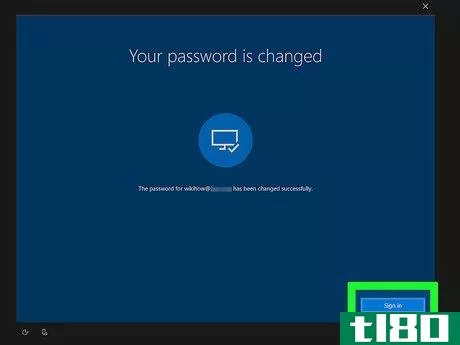
方法3方法3/7:在命令提示下更改windows 10密码
- 1了解何时可以使用此方法。如果您有一个无法记住密码的本地帐户,可以使用命令提示符创建一个新的管理员帐户,然后使用该帐户更改原始帐户上的密码。不幸的是,您无法使用此方法重置Microsoft帐户链接用户的密码。如果您可以访问Windows 10管理员帐户,但不能访问本地帐户,则可以使用管理员帐户重置密码。
- 2创建Windows 10安装USB驱动器。要访问设置屏幕,您需要运行Windows 10安装过程的初始阶段;为此,您可以创建一个安装USB驱动器:转到http://microsoft.com/software-download/windows10在计算机的web浏览器中。单击下载工具立即将8G(或更大)的闪存驱动器插入计算机。双击下载的工具文件。按照提示操作,确保选择闪存驱动器作为安装位置。。
- 3访问计算机的BIOS页面。通过单击电源并单击重新启动来重新启动计算机,然后在屏幕变黑后立即开始按计算机的BIOS键。计算机的BIOS密钥将根据计算机的主板而变化,因此您可能需要查找计算机型号的密钥。常用键包括“功能”键(如F12)、Esc键和Del键。如果您的计算机重新启动到锁定屏幕,您需要重新启动并尝试其他键。。
- 4更改计算机的启动顺序。为此:找到“引导顺序”或“高级”选项卡。使用箭头键选择闪存驱动器的名称(或“USB”选项)。按+键将闪存驱动器上移到列表顶部。
- 5保存并退出BIOS。按屏幕右侧或底部的按键图例指定的“保存并退出”键。在继续之前,可能会提示您确认此决定。
- 6打开命令提示符。到达设置屏幕后,按⇧ Shift+F10(或⇧ 按住Shift+Fn+F10键(在某些计算机上)以打开命令提示窗口。如果您的计算机进入登录屏幕而不是安装屏幕,请单击电源,单击重新启动,然后等待安装屏幕出现。您可能需要先按键才能进入设置页面。这通常会通过“按任意键继续…”来表示消息
- 7用命令提示符替换Utility Manager快捷方式。命令提示符窗口打开后,请执行以下操作:键入move c:\windows\system32\utilman。exe c:\windows\system32\utilman。exe。bak进入命令提示符。按↵ 输入副本c:\windows\system32\cmd。exe c:\windows\system32\utilman。exe进入命令提示符。按↵ 进来
- 8卸下闪存驱动器并重新启动计算机。您可以按住电脑上的“电源”按钮,直到电脑关机,然后拔出闪存驱动器,然后再次按下“电源”按钮。
- 9在锁屏上打开命令提示符。到达锁定屏幕后,单击屏幕左下方的“公用事业管理器”图标,该图标类似于拨号盘。这将打开命令提示窗口。
- 10创建一个新的管理员用户。命令提示符打开后,请执行以下操作:输入网络用户名/add,确保用您选择的用户名替换“name”。按↵ 进来再次输入net localgroup administrators name/add,将“name”替换为刚才创建的用户的名称。按↵ 进来
- 11重新启动计算机。单击电源按钮,然后单击重启。
- 12与新管理员一起登录。单击屏幕左下方刚刚创建的管理员帐户名。Windows 10将需要几分钟来设置您的帐户。
- 13使用新的管理员帐户更改密码。此时,您可以使用控制面板更改任何本地帐户的密码。
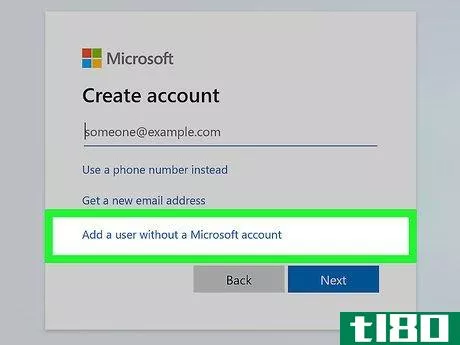
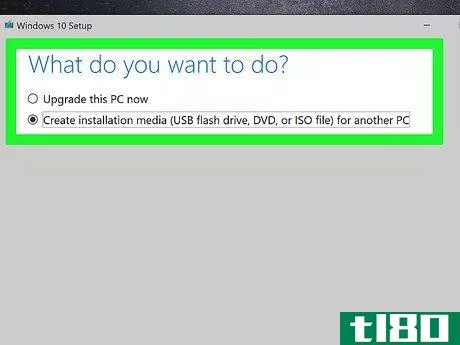
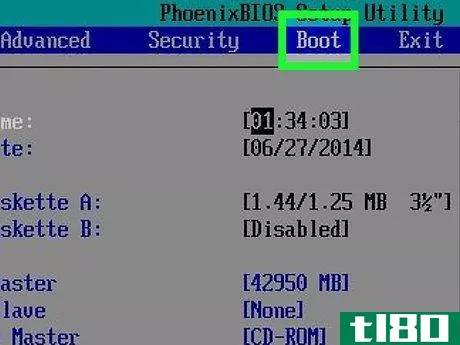
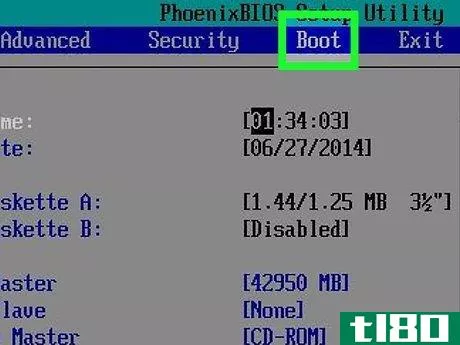
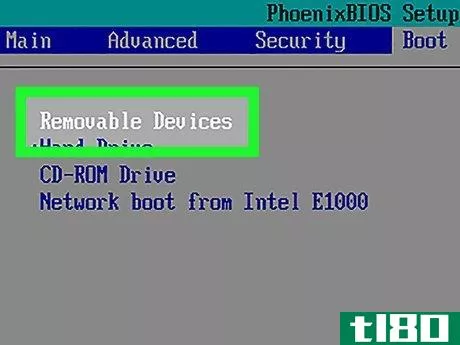
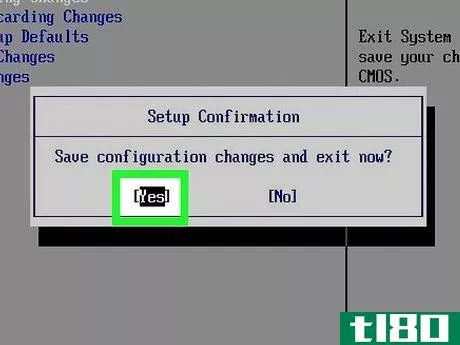
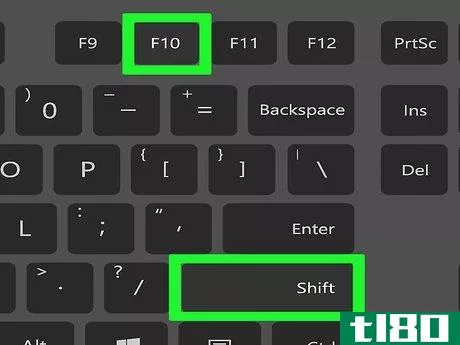
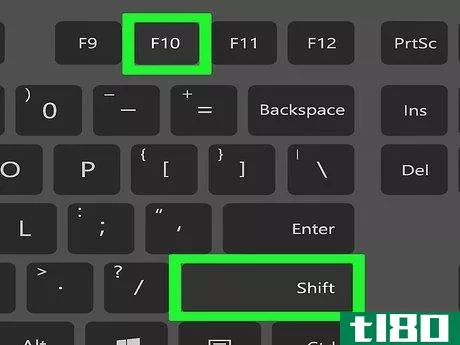
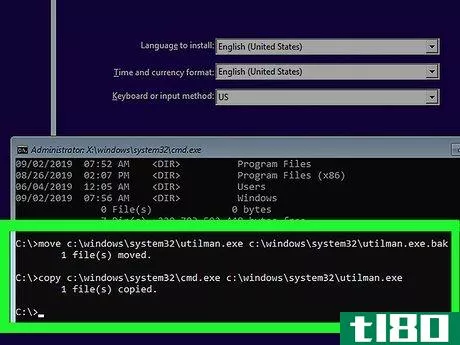
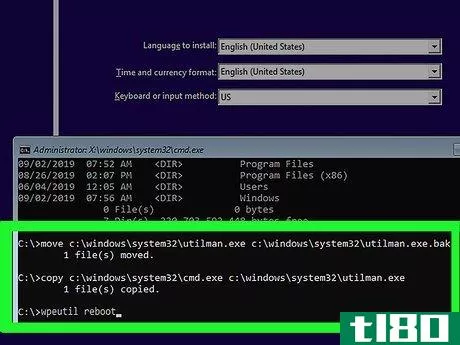
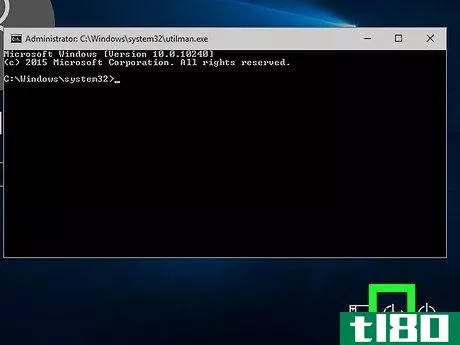
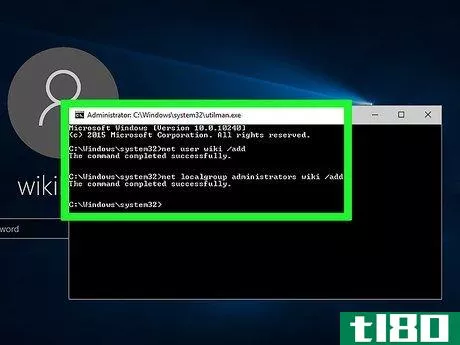
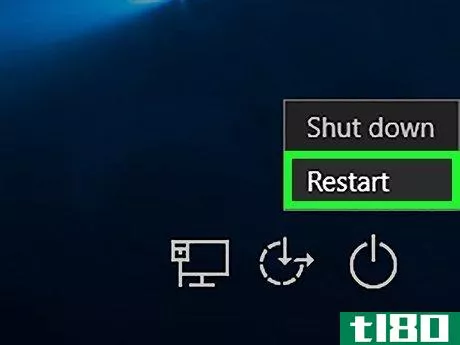
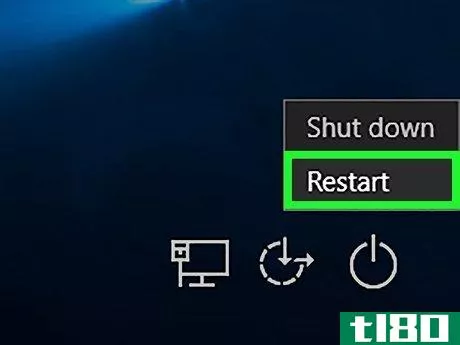
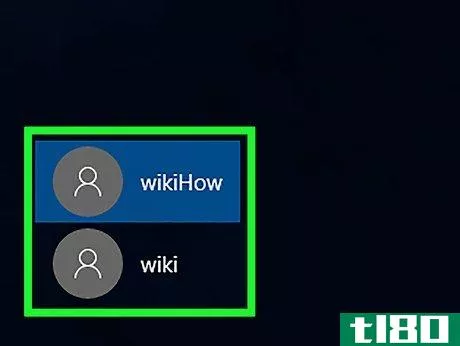
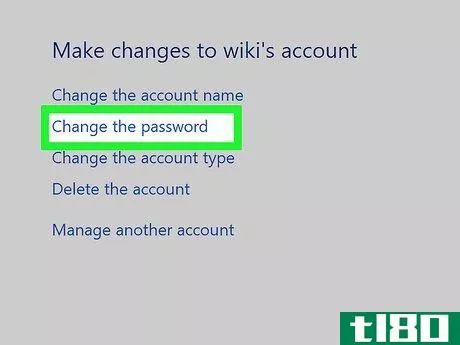
方法4方法4/7:从管理员帐户更改windows 10密码
- 1了解何时可以使用此方法。如果您可以访问计算机上的管理员帐户,但没有特定本地帐户(不是Microsoft帐户)的密码,则可以登录管理员帐户,并从“控制面板”更改另一个帐户的密码。
- 2.开始吧。单击屏幕左下角的Windows徽标。
- 3打开控制面板。键入“控制面板”,然后在搜索结果中单击“控制面板”。
- 4点击用户帐号。该标题应位于控制面板窗口的右半部分。这样做会打开您的用户帐户页面。如果单击“用户帐户”打开另一个页面,窗口顶部列出了用户帐户,请单击该页面上的“用户帐户”。
- 5单击“管理另一个帐户”。这是你个人资料图片下方的链接。这将显示一个本地帐户列表,其中一个应该是要更改密码的帐户。
- 6.选择您的本地帐户。单击要更改其密码的帐户。
- 7.单击“更改密码”。它位于帐户当前配置文件窗口的左侧。
- 8.输入新密码。在“新密码”和“确认新密码”文本框中键入新密码。您还可以在“键入密码提示”文本框中添加密码提示。这可能会帮助您在将来记住密码。
- 9单击更改密码。在档案窗口下面。这样做将重置本地帐户的密码,允许您在下次重新启动计算机时使用新密码登录。
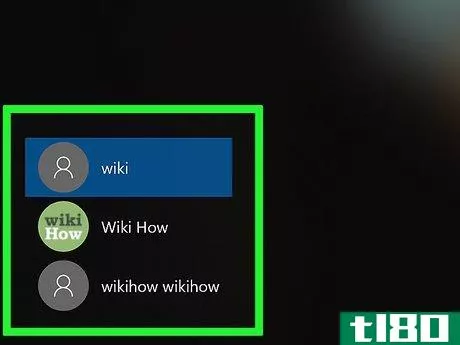
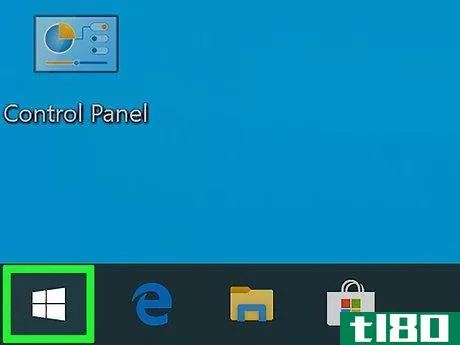
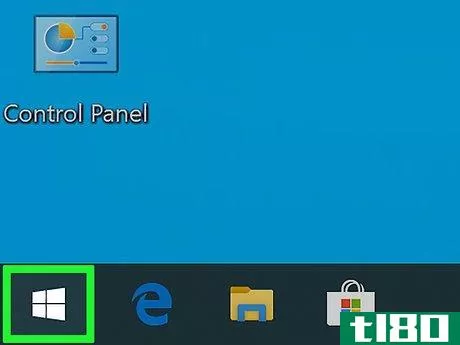
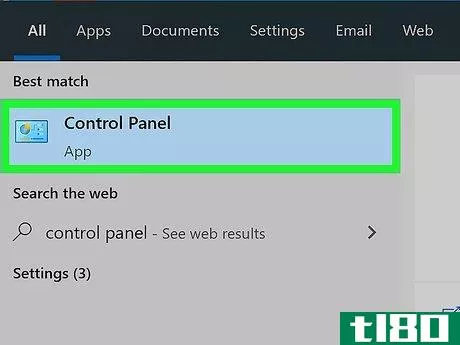
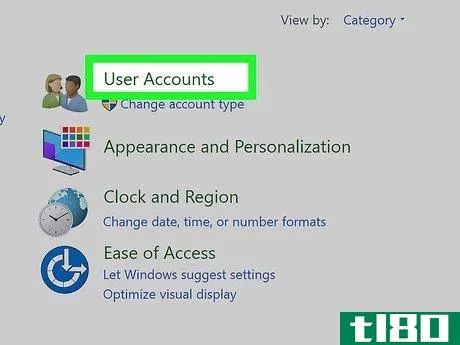
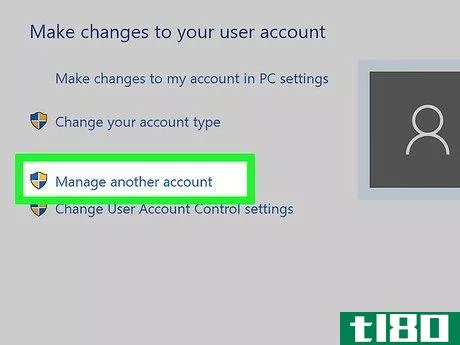
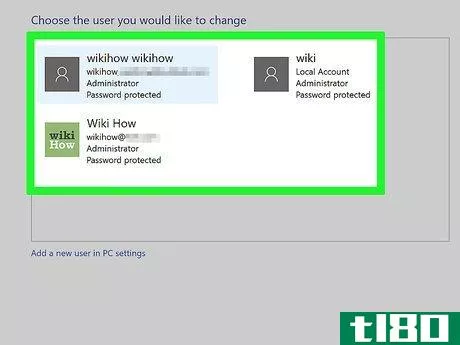
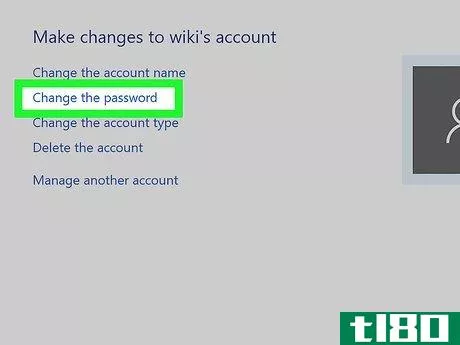
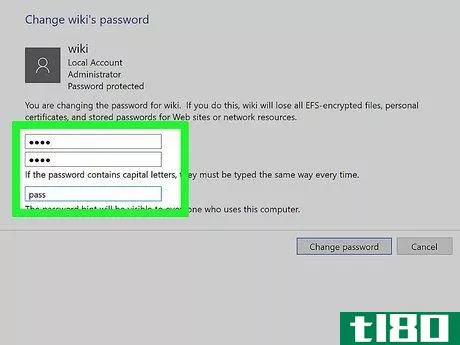
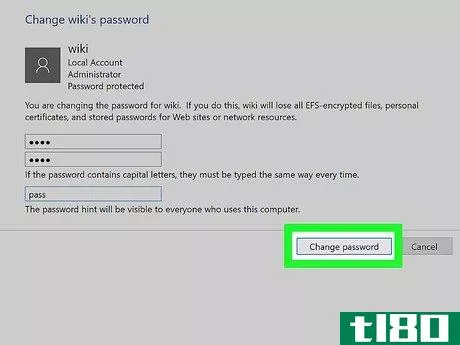
方法5方法5/7:在线更改mac密码
- 1尝试至少登录三次。三次登录尝试后,你会看到一条消息,上面说你可以使用Apple ID重置密码。如果此消息从未出现,则你的帐户不会设置为从联机重置。
- 2.点击箭头。Apple ID选项旁边会出现一个向右箭头。点击它会打开Apple ID登录页面。
- 3登录您的Apple ID帐户。输入您的Apple ID电子邮件地址和密码,然后按⏎ 回来
- 4遵循屏幕上的任何提示。根据您的Apple ID,您可能需要使用双因素身份验证来验证您的身份,Apple可能会要求您回答一些安全问题。
- 5.输入新密码两次。出现提示时,在两个文本框中键入首选密码,然后按⏎ 回来
- 6出现提示时,单击重启。这样做将重新启动Mac,此时您将返回登录屏幕。此时,您可以选择您的帐户并使用新密码登录。这样做会阻止您访问旧的登录密钥链,但登录时会询问您是否要创建新的密钥链。
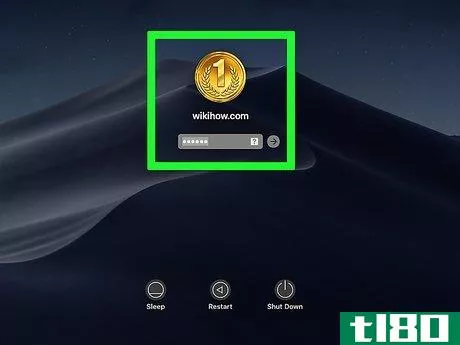

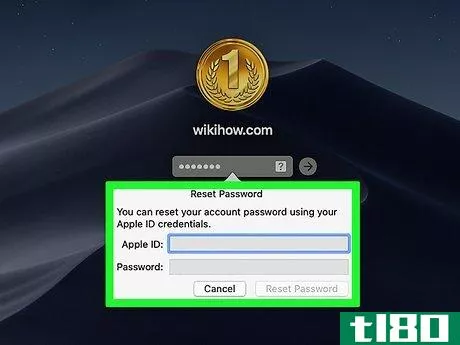
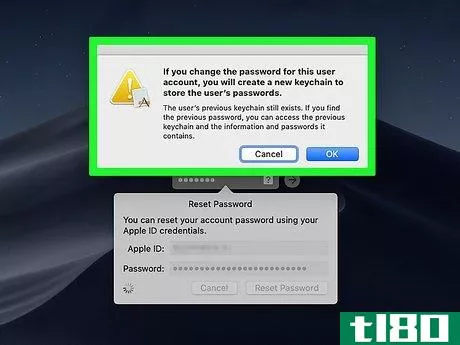
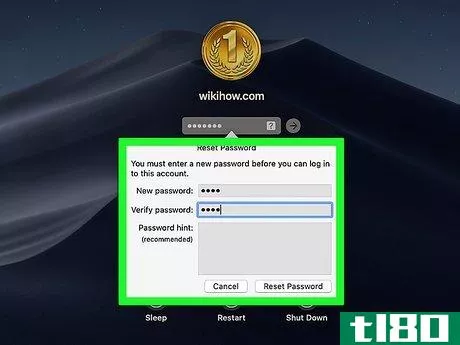
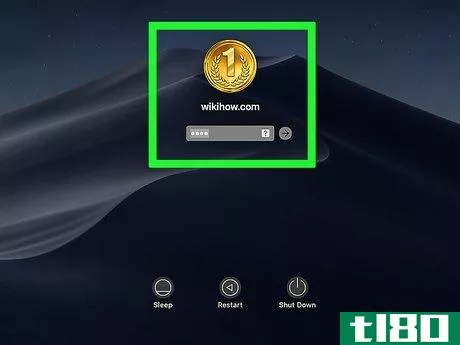
方法6方法6/7:在恢复模式下更改mac密码
- 1重启Mac。单击登录屏幕底部的重新启动。你的Mac电脑将开始重启。如果Mac电脑已启用FileVault,而您不知道禁用它的密码,则无法使用此方法。
- 2打开恢复菜单。按⌘ 单击“重新启动”后立即使用Command+R,直到看到屏幕上出现Apple徽标时才松开。
- 3点击→. 它在屏幕的底部。
- 4点击实用程序。您将在屏幕顶部找到此菜单项。单击它会提示一个下拉菜单。
- 5点击终端。它在下拉菜单中。这样做会打开一个终端窗口,您可以在其中键入命令。
- 6输入密码重置命令。输入重置密码,然后按⏎ 返回,然后等待密码重置页面在后台打开。密码重置页面打开后,您可以关闭终端。
- 7.选择你的账户。单击您的帐户名将其选中,然后单击下一步。
- 8.创建新密码。在“新密码”和“验证密码”文本框中键入您首选的新密码。
- 9单击下一步。它在屏幕的底部。
- 10点击重启。你可以在屏幕底部找到这个选项。单击它会提示Mac重新启动到登录屏幕,此时您可以使用新密码登录。
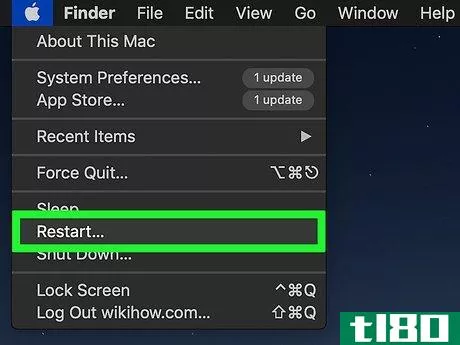
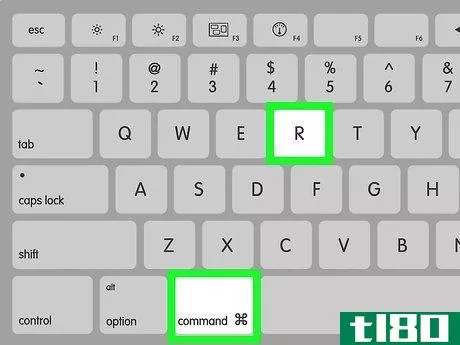
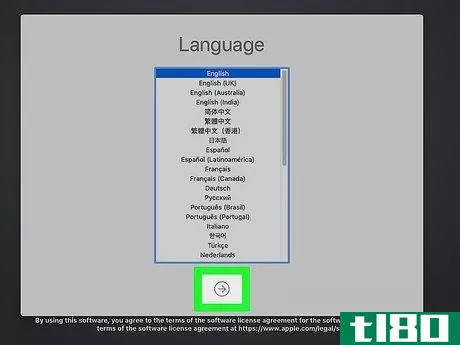
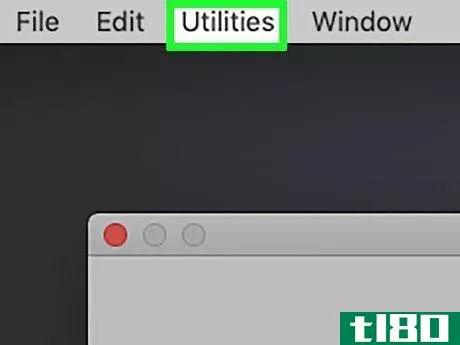
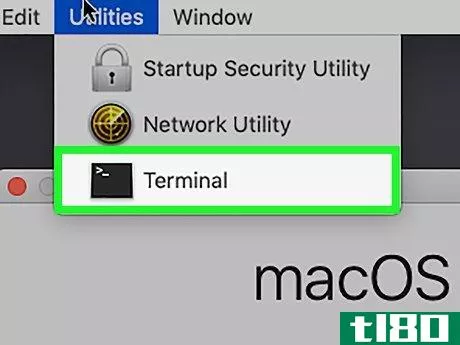
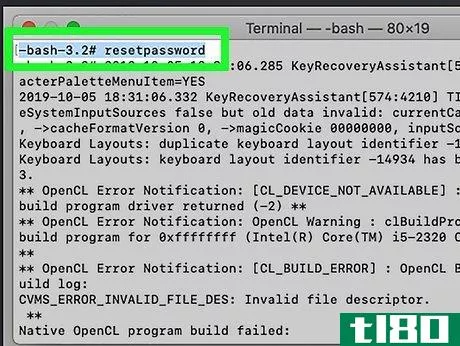
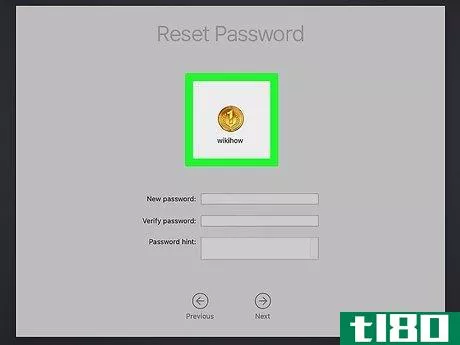
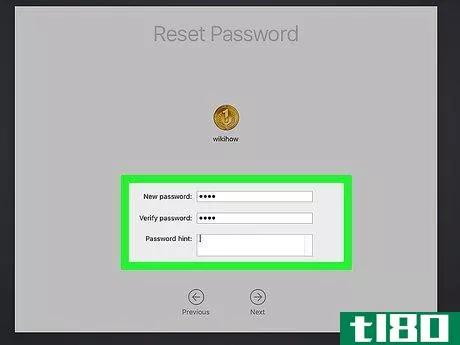
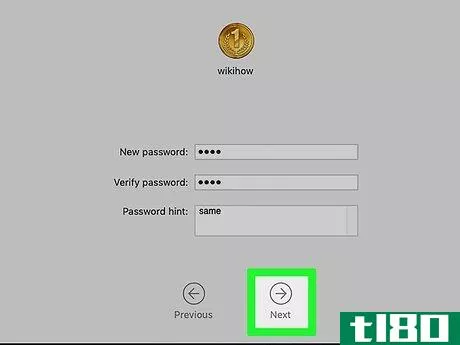
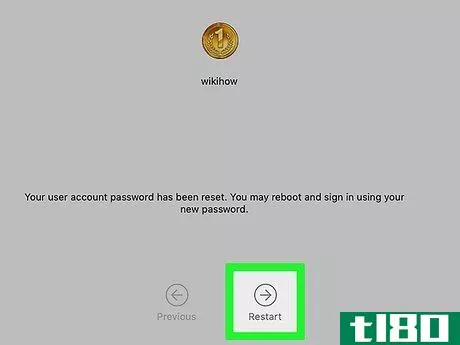
方法7方法7/7:从管理员帐户更改mac密码
- 1登录到您的管理员帐户。选择管理员帐户,然后输入要登录的帐户的密码。
- 2打开苹果菜单。单击屏幕左上角的Apple徽标。将出现一个下拉菜单。
- 3单击系统首选项…。它在下拉菜单中。这样做会打开“系统首选项”窗口。
- 4点击用户&;组。您将在系统首选项窗口中找到此选项。打开它会提示出现一个新窗口。
- 5单击锁图标。它位于用户的左下角&;群组窗口。如果锁图标类似于打开的锁,请跳过此步骤和下一步。
- 6输入管理员密码。在出现的文本框中,输入管理员密码,然后按⏎ 回来
- 7选择锁定的帐户。单击要重置其密码的帐户的名称。
- 8单击重置密码…。它是菜单顶部附近的一个按钮。
- 9.输入新密码。在“新密码”文本框中键入要使用的密码,然后在“验证”文本框中重新输入密码。
- 10点击更改密码。它在弹出窗口的底部。这将更改用户的密码。
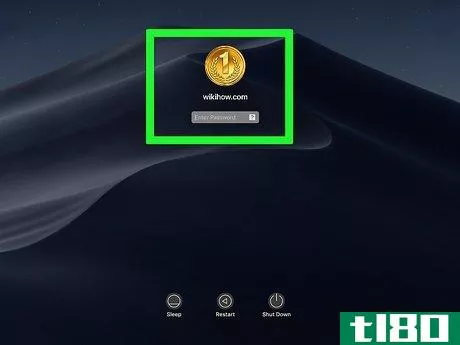
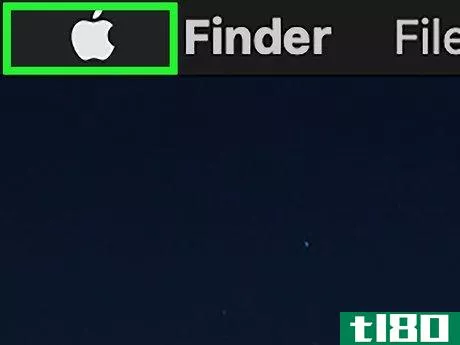
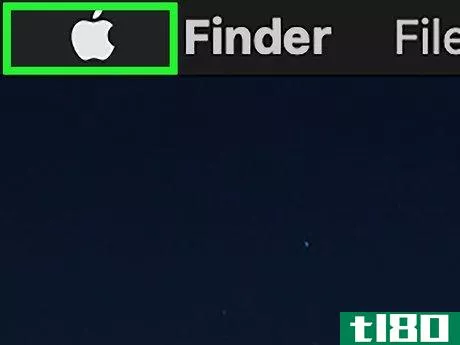
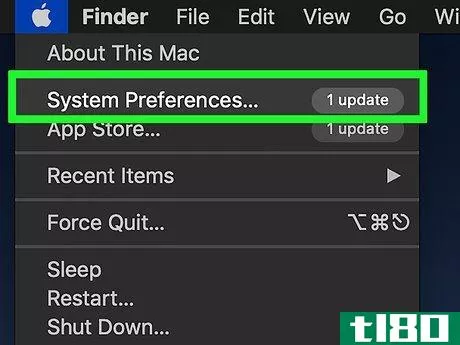
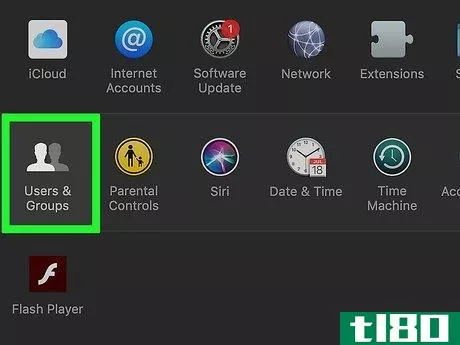
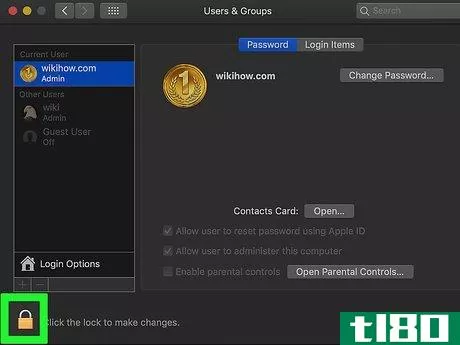
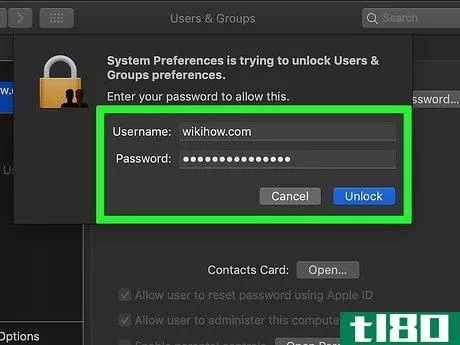
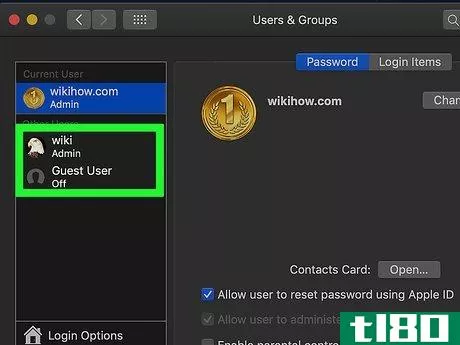
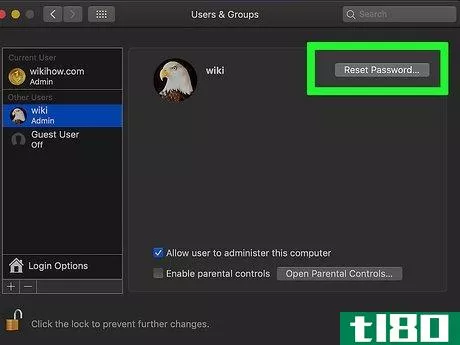
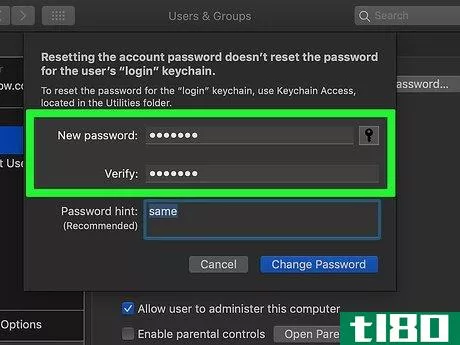
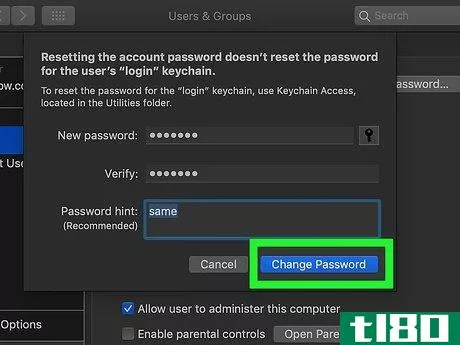
- 默认情况下,Windows 10计算机使用四位PIN。如果您不记得密码但知道PIN,请单击锁定屏幕上的登录选项,单击拨号盘图标,然后键入PIN以登录。
- 如果你使用的是一台非常旧的XP电脑,你可能可以找回电脑的密码。
- 发表于 2022-03-01 15:22
- 阅读 ( 104 )
- 分类:IT
你可能感兴趣的文章
如何在不放弃密码的情况下共享在线帐户
... AccessURL does not rely on or have access to usernames or passwords. AccessURL relies on cookies instead. On most websites, that means if you sign out, everyone using your AccessURL will get signed out too. This is one of the ways AccessURL prioritizes security above everything. ...
- 发布于 2021-03-17 11:47
- 阅读 ( 214 )
如何取消派拉蒙+订阅
...问? 准备取消派拉蒙+订阅时,请在Windows 10 PC、Mac或Linux计算机上选择的桌面web浏览器中打开派拉蒙+网站。如有必要,请单击网站右上角的“登录”按钮登录到您的帐户,然后输入您的帐户凭据。 接下来,确保你在帐户所有者...
- 发布于 2021-03-31 13:20
- 阅读 ( 223 )
不同的人有可能拥有相同的公共ip地址吗?
...h use the same Internet service provider. We have different user names and passwords, and independent connecti*** to our Internet service provider, yet we have the same public IP address! How is this possible? When we use Google to determine our IP address, we both get the same exact result, 112.133...
- 发布于 2021-04-09 19:45
- 阅读 ( 217 )
为什么计算机响应错误的密码比响应正确的密码需要更长的时间?
您是否曾在计算机上意外输入错误的密码,并注意到与输入正确的密码相比,需要几分钟才能做出响应?为什么?今天的超级用户问答帖子回答了一位好奇的读者的问题。 今天的问答环节是由SuperUser提供的,SuperUser是Stack Exchang...
- 发布于 2021-04-10 19:30
- 阅读 ( 182 )
房东可以访问个人网络,因为他们控制上游连接?
...’s router goes to the cable modem. I am the only one with access and the password to my router. I do not have access or the password to my landlord’s router or the cable modem. newperson1的房东有可能访问他的个人网络吗? 答案 超级用户贡献者Techie007和Marky Mark为我们...
- 发布于 2021-04-11 02:54
- 阅读 ( 262 )
同一wi-fi网络上的两台计算机是否具有相同的ip地址?
...he other (like when a server wants to send some data back to us)? 这两台计算机的IP地址是否相同? 答案 超级用户贡献者Reaces和Abraxas为我们提供了答案。首先,达到: Both computers are seen as having the same IP address externally. Your router will relay requests t...
- 发布于 2021-04-11 07:22
- 阅读 ( 243 )
您可以使用虚拟操作系统访问被阻止在主机操作系统的hosts文件中的网站吗?
不管你如何努力让你的孩子远离互联网上不受欢迎的网站,似乎总有一些方法可以绕过你设置的任何保护。今天的超级用户问答文章讨论了使用虚拟操作系统访问被阻止在主机操作系统的hosts文件中的网站的可能性。 今天的问...
- 发布于 2021-04-11 07:56
- 阅读 ( 285 )
大多数爱好者真的有可能入侵wi-fi网络吗?
...rity. People claim that it is possible even if you have: A strong network password A strong router password A hidden network MAC filtering I want to know if this is a myth or not. If the router has a strong password and MAC filtering, how can that be bypassed (I doubt they use brute-force)? Or if ...
- 发布于 2021-04-11 10:40
- 阅读 ( 227 )